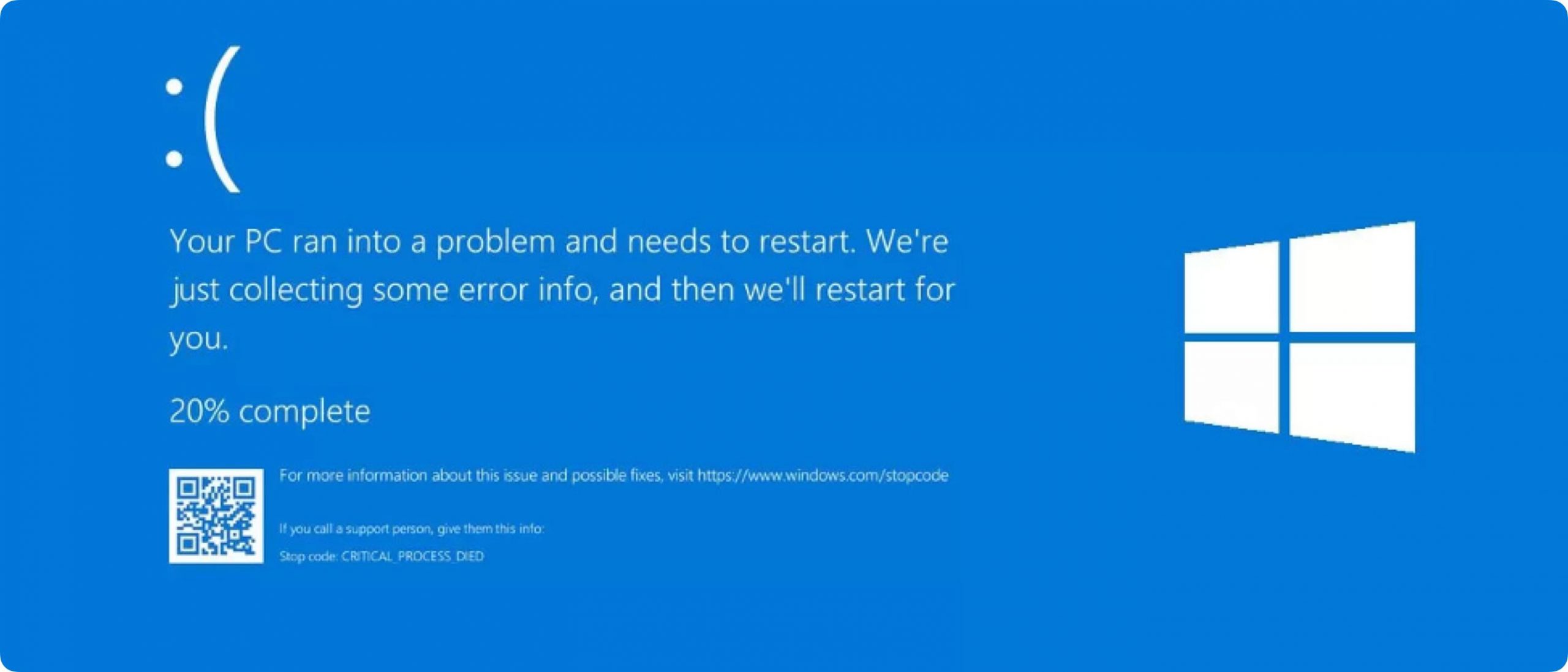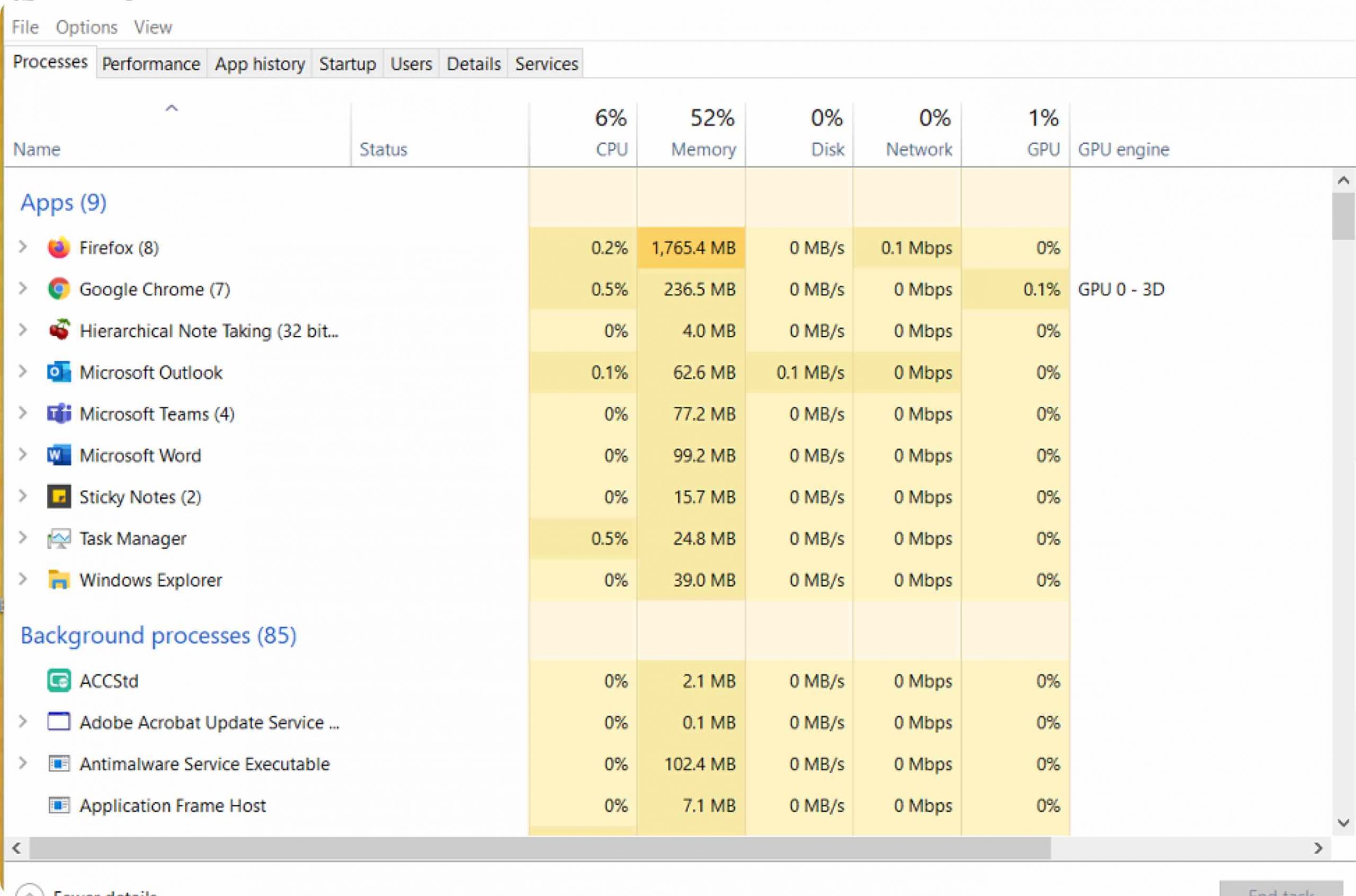What to do when your PC locks up
If you’re reading this, then you might be feeling a lot of frustration right now. Hopefully, you’re reading this before something happened. Let’s go through and see which scenario you may have.
Scenario 1 Computer Can’t Start:
If you see a screen like in Figure 1, then it’s bad. This is known as the “blue screen of death” among IT professionals. It means your computer can’t start. You need to get technical help to solve this problem.
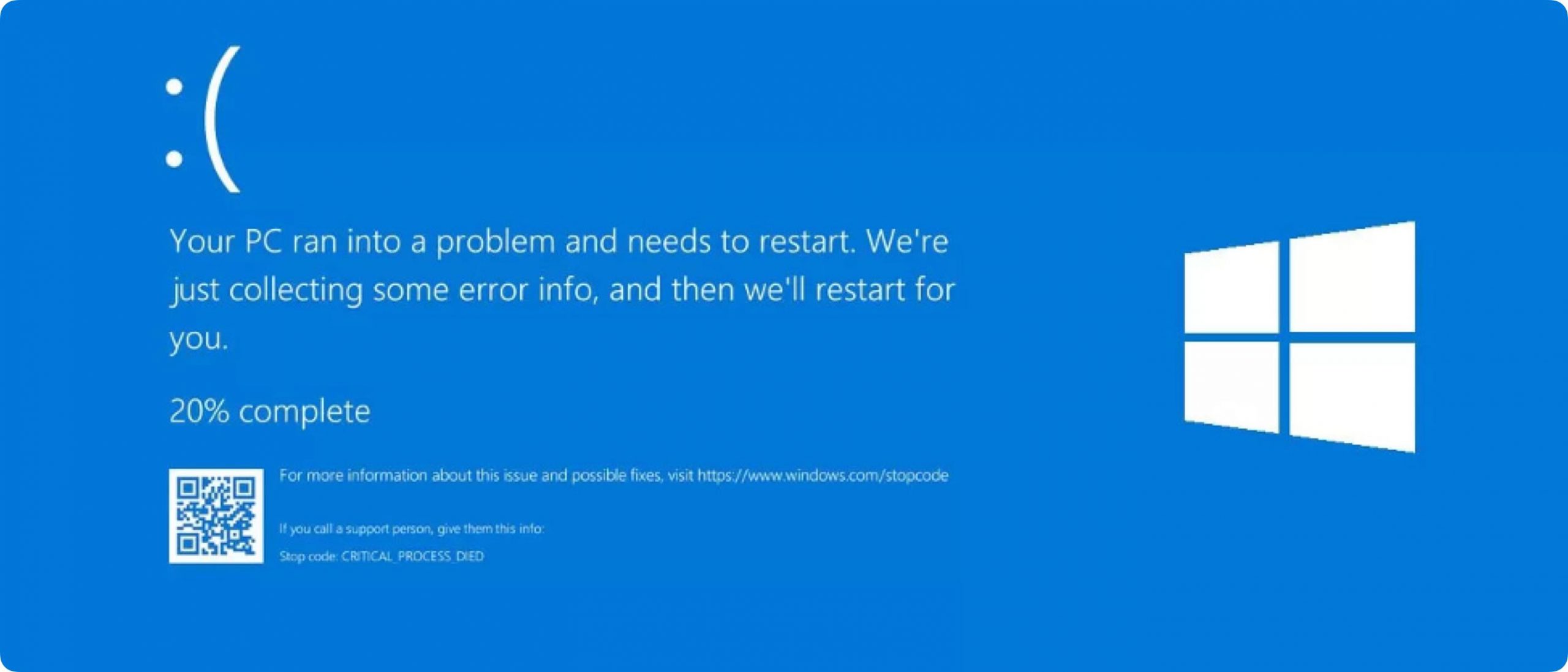
Figure 1, The Blue Screen of Death.
Scenario 2 Computer Frozen:
Your computer locks up and is unresponsive running some program. First off, waiting for the program to finish is the best solution. You should wait at least 20 minutes before going further.
After you’ve already waited 20 minutes without any change, it’s time to stop the process that’s locking up the computer. Stopping just that one process will leave the rest of the computer untouched and not damage anything. Press simultaneously the control – alt – delete buttons. You should see a screen that looks like Figure 2. Select the Task Manager and you will be presented a window that looks like Figure 3.

Figure 2, Control Alt Delete Screen.
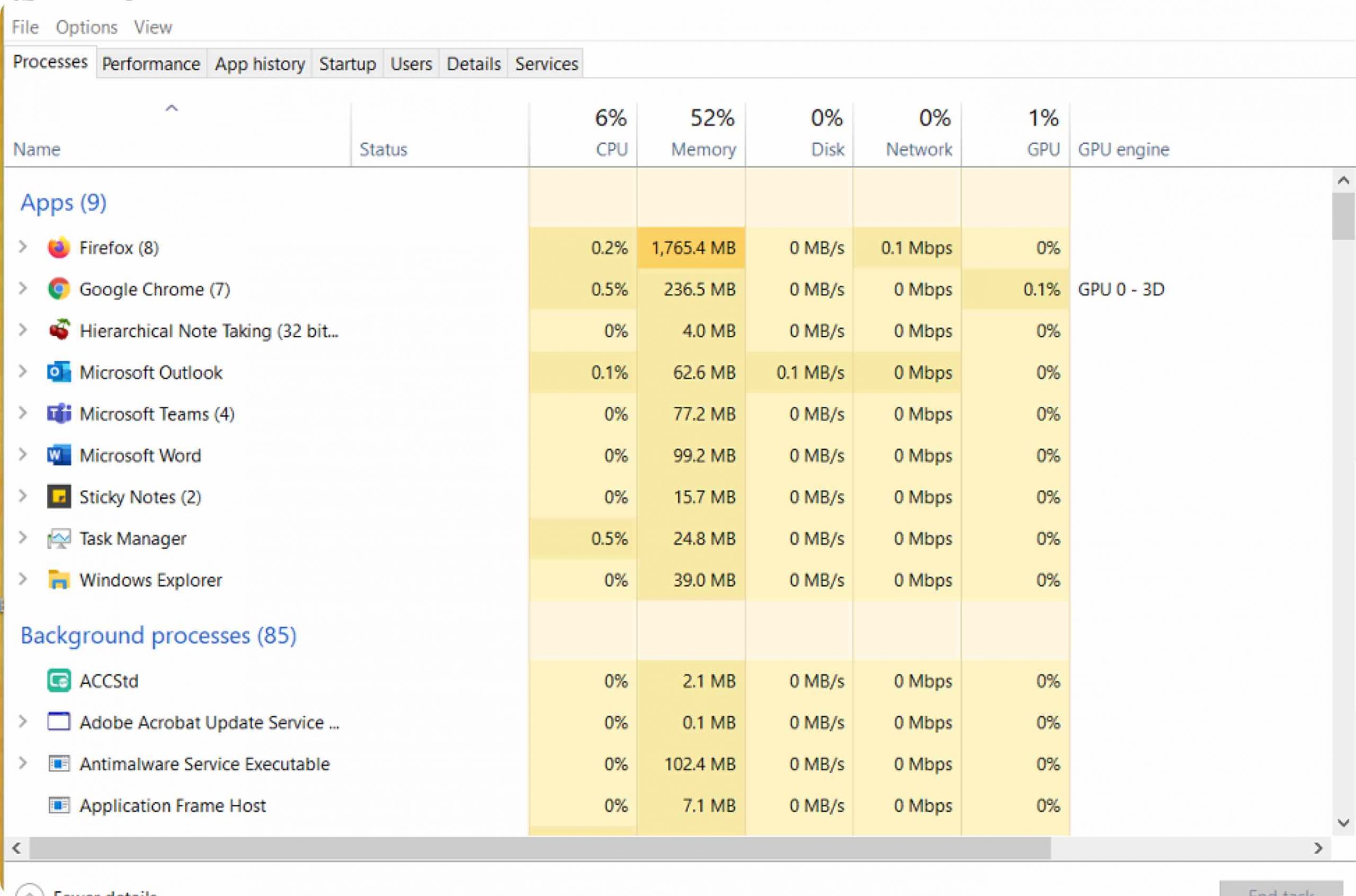
Figure 3, Task Manager.
From this view in Task Manager, you will be able to see what’s taking up all your computer’s resources. Scan across where it says CPU, Memory, Disk, and Network. In Figure 3 above, the only thing taking a lot of resources is Firefox using half of my system memory. If nothing stands out, click on the CPU, Memory, Disk, and Network words and it will sort by that resource. For a graphical view of how resources are handled over time, you can select the Performance tab on the upper left, but come back to the Processes tab for the next step.
Assuming there is one program that is using too much, right click on the name of the program in the list on the left. An option to ‘end task’ will appear, select it. That will close the program, and any data unsaved that you had in it, but the rest of your software and data will be all right.
If you still can’t find the program that is locking up the computer, but know it’s name, you can scroll down the list and find it by name and ‘end task’ it.
If there is still no response, it’s time to try to turn off the computer. Try to shut the computer down with the power button on the physical computer.
If you’re on a work computer, you should get your IT department involved. Any next step can ruin your whole operating system giving you the blue screen of death as in Scenario 1.
However, if you’re on your own. Take a deep breath and pull the power cord. Wait 5 seconds, and plug it back in. Hopefully, you’re good to go.
Notice how we tried to change as little about the computer as possible to get it working again. First we tried to let the process finish itself, then we tried to stop just that one process in Task Manager. Then we tried to shut down the whole computer cleanly with hopefully shutting down the problematic process. Only as a last resort did we haphazardly pull the power (which can do harm).
If you want to practice stopping processes, feel free to run the calculator program and then stop it’s process with Task Manager. You can also run Task Manager while running other programs just to see how your computer’s resources are being used. On large file transfers, you will can see the disk usage stay at 100% for extended times.
Scenario 3 Computer Frozen in Website:
You’re browsing the internet, and suddenly a website seems to take control of your browser, and you can’t escape it.
First, try to exit out of the tab. Try to finish or save any work in other tabs, and then try to exit out of the browser itself. If still no response, then you must go through the steps from scenario 2. At least now you know which process to ‘end task’ depending on which browser you were using, Google Chrome, Firefox, Microsoft Edge, or Internet Explorer.
If you want to practice this technique, you can browse to fakeupdate.net.. This site has a selection of webpages that look like Windows is updating, but they never finish. Choose a page and then press F11 to make it full screen. Now there are only two ways out of it: Press F11 again, or control-alt-delete and use task manager. I’m not saying you should put this onto your spouse’s or child's computer, . . . but it would be fun.
Share this
Gary Weessies, CISSP
CyberSecurity Consultant